![]()
Domain and Hosting
If you already have a website up and running, you can skip to the next step.
![]()
Select a theme
Browse the dozens of Genesis themes and choose one that will satisfy your needs. Surely, there’s a StudioPress theme that’s perfect for your site.
![]()
Install a theme
Ready to get started? Continue reading.
How to set up a WordPress website with Genesis
Why Genesis Framework?
To begin with, Genesis Framework is chosen by thousands of developers because it provides exactly what they need to build a fast, secure, SEO-friendly, powerful WordPress website without the bloat. It comes with built-in features like security, SEOs, multiple optimized blocks, content sections, full page layouts, and much more. Furthermore, with its one-click demo install, makes setup a breeze.
A few years ago, we decided to purchase Genesis Pro to get access and support for Genesis & all the StudioPress-made themes, plus a lifetime membership. I recommend you do the same if you plan on building more than one website. If you use WPEngine as a host, you have access to all the themes for free.
Domain and Hosting
It all starts with a domain name. If you do not have one, you can purchase it from GoDaddy. Once you purchased a domain, sign up for hosting. I will always recommend for beginners to use one of the WordPress managed hosting, as those hosts provide specifically to WordPress websites, and their support is more knowledgeable about WordPress issues. They also offer functionality like one-click WordPress set-up, one-click backups and restores, a staging server, and security monitoring.
If your budget permits, WPEngine is one of the top recommendations. It starts at $33.33 / month for 1 site, but it has Premium WordPress themes and Genesis framework included, and caching is already set up for you. One-Click Staging, Auto Migration is as simple as a couple of clicks.
For high traffic websites, I recommend you consider BigScoots, as it is a fully Managed WordPress Hosting environment that is built for speed. Price starts at $34.95 / month, but they are more affordable than other hosts at this level. Ongoing optimizations, enhanced security, free emails, are just a few features to keep in mind.
If WPEngine is outside your budget, consider SiteGround which starts at$6.99/month, or Bluehost for $5.42/month.
Select a theme
There are many premium WordPress themes available, so choosing the right one could be a challenge. The most important is to look for HTML5 and mobile responsive themes. I would suggest visit the demos for each theme that interests you, and choose the one that is closest to your ideal site. This is your child theme.
Think about WordPress as the engine of your car, Genesis as the frame and body, and StudioPress themes as the paint job
—StudioPress
Install a theme
If you chose one of the WordPress managed hosting, WordPress will be installed automatically or with one-click button.
After purchasing a theme, you should have two zip files: one for the Genesis theme framework, and one for your child theme. In your WordPress website, go to Dashboard > Appearance > Themes and click the ‘Add New’ button. It’s located on the top or in the right side. Then click the ‘Upload’ button and upload the Genesis zip file. DO NOT activate it, it’s very important. Do the same with your child theme zip file, and click ‘Activate’. That’s it! You can now add your content, and customize it as you wish. Reach out if you get stuck.
Favourite premium WordPress themes for Genesis Framework
Leave a Reply
You must be logged in to post a comment.
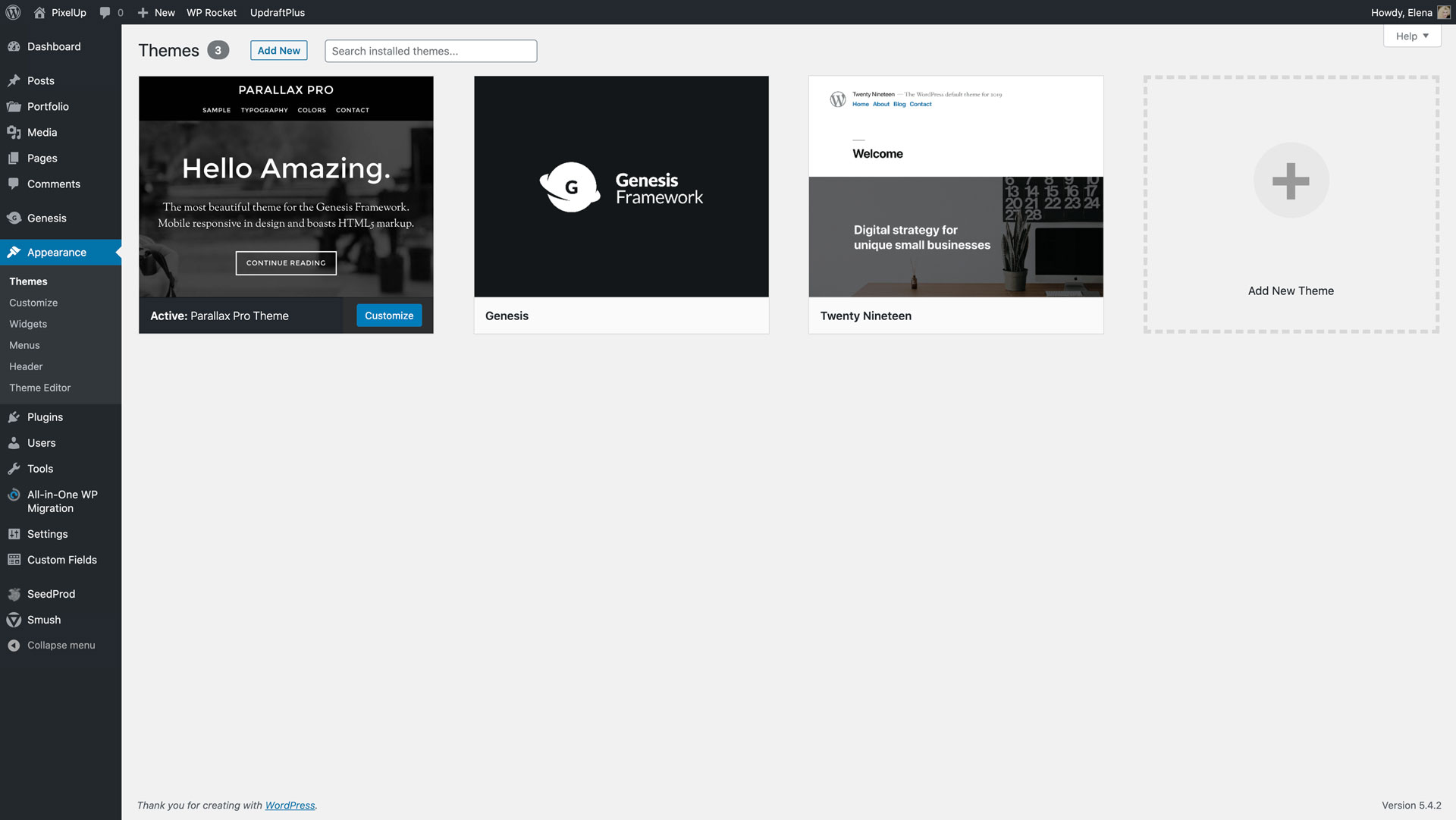
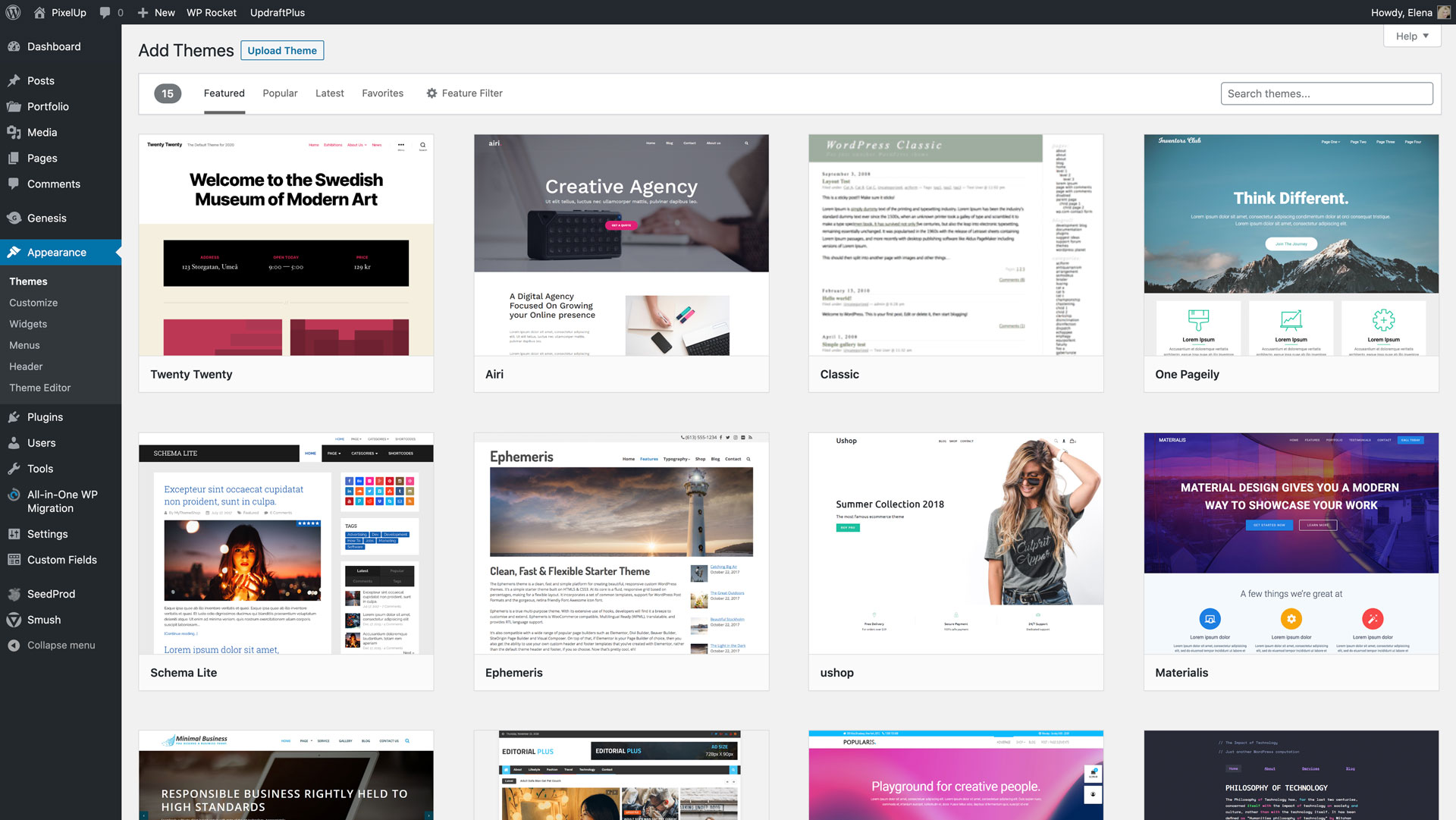
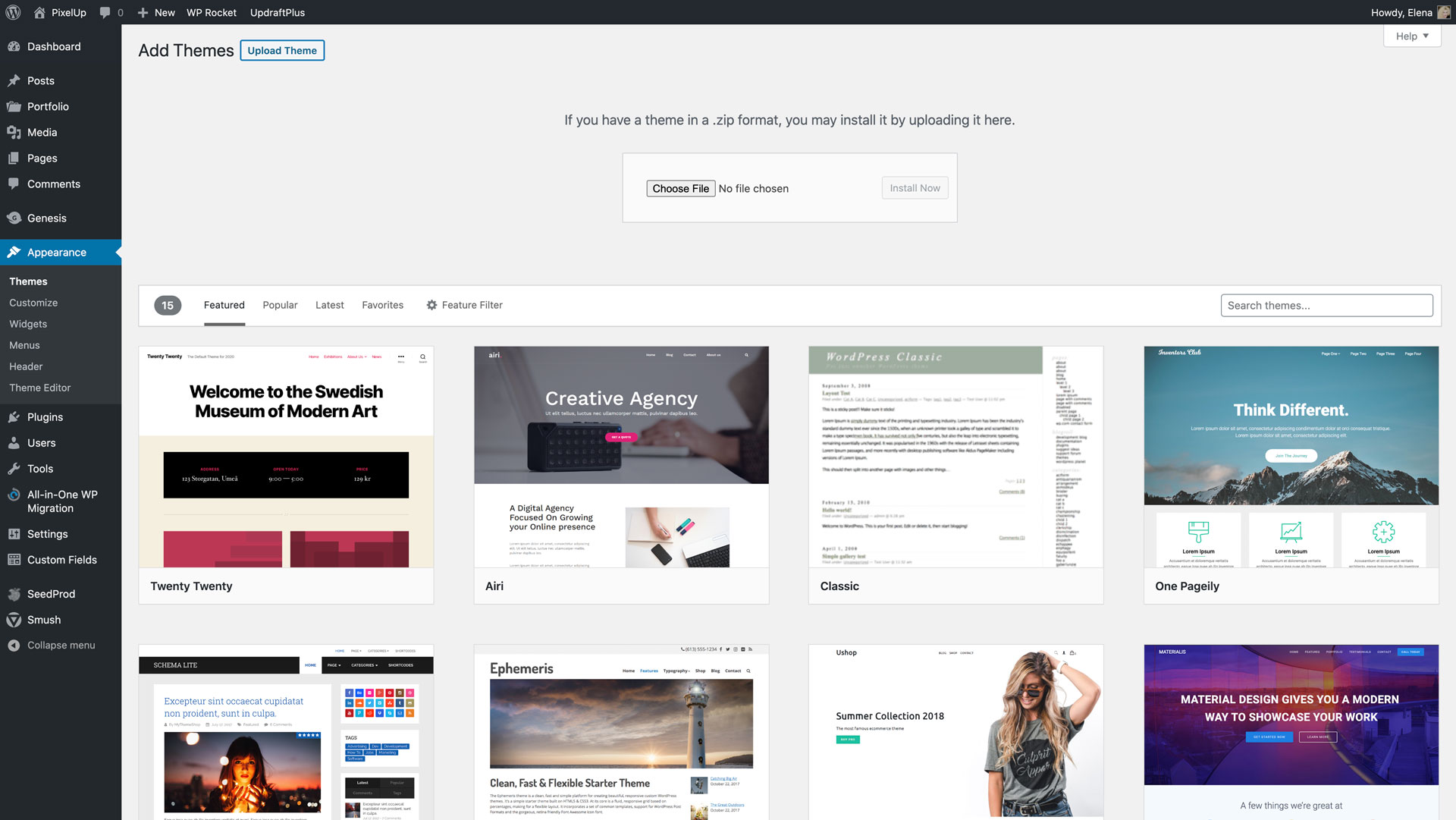
Comment Policy: Your words are your own, so be nice and helpful if you can. Please, only use your real name and limit the amount of links submitted in your comment. We accept clean XHTML in comments, but don't overdo it, please.